How to Download and Install MetaMask on Chrome
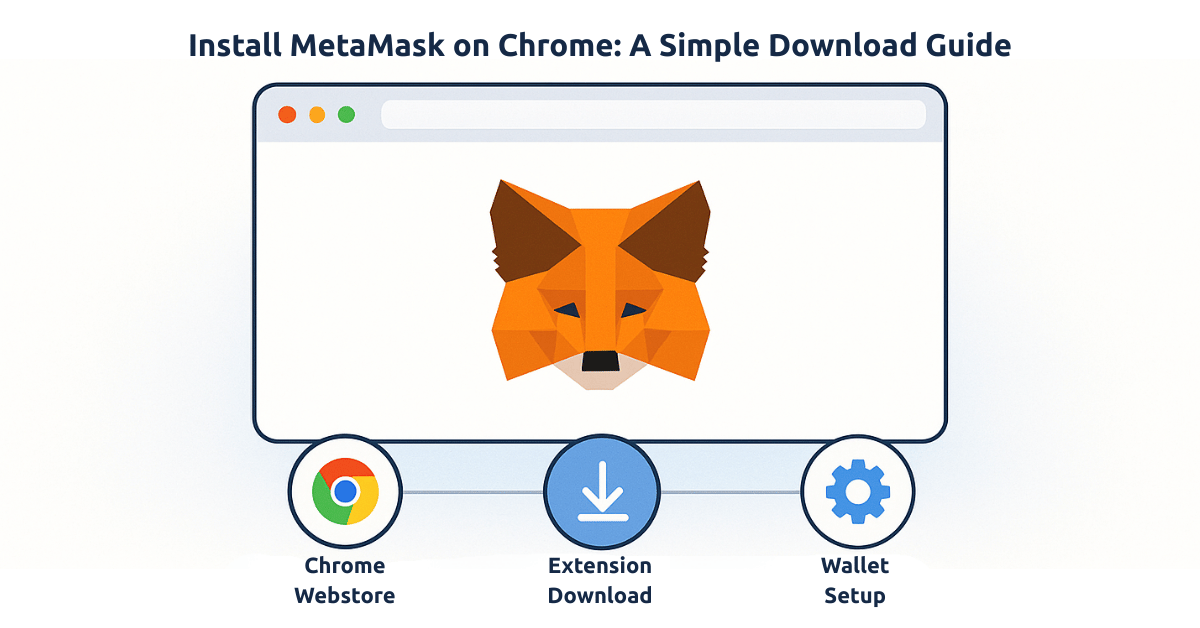
MetaMask is a popular cryptocurrency wallet that allows users to interact with decentralized applications (dApps) and manage Ethereum-based assets. If you're looking to download and install MetaMask on Chrome, you're in the right place. In this guide, we'll walk you through every step to make sure your MetaMask extension is properly installed on your Chrome browser.
Table of Contents
- What is MetaMask?
- System Requirements for MetaMask
- How to Download and Install MetaMask on Chrome
- Setting Up MetaMask
- Troubleshooting Common Issues
- Frequently Asked Questions (FAQ)
What is MetaMask?
MetaMask is a cryptocurrency wallet that functions as a browser extension, enabling users to manage their Ethereum-based assets such as Ether (ETH) and ERC-20 tokens. It also allows users to interact with decentralized applications (dApps) directly from their browser. The MetaMask extension is available for both Chrome and Firefox, making it a versatile tool for cryptocurrency enthusiasts.
System Requirements for MetaMask
Before you proceed with downloading MetaMask, ensure your system meets the following requirements:
- Browser: Google Chrome (version 78 or later)
- Operating System: Windows, macOS, Linux
- Internet Connection: Required for downloading the extension and interacting with dApps
How to Download and Install MetaMask on Chrome
Now, let's get into the step-by-step process to download and install the MetaMask extension on Google Chrome:
- Visit the Official MetaMask Website: Open your Chrome browser and go to the official MetaMask website at https://metamask.io.
- Click on "Download Now": On the homepage, click the "Download Now" button to proceed to the download page.
- Select Chrome Extension: On the download page, click on the "Install MetaMask for Chrome" button to be redirected to the Chrome Web Store.
- Add MetaMask to Chrome: On the Chrome Web Store page, click the "Add to Chrome" button. A pop-up window will appear asking for your confirmation to add the extension.
- Confirm the Installation: Click "Add Extension" to begin the installation process. The extension will automatically download and install in your browser.
- Check MetaMask Icon: Once the installation is complete, you should see the MetaMask icon in the top-right corner of your Chrome browser. If the icon isn't visible, click on the puzzle piece icon and pin MetaMask to your browser toolbar.
Setting Up MetaMask
Once MetaMask is installed, follow these steps to set it up:
- Click on the MetaMask Icon: In your browser toolbar, click on the MetaMask icon to open the extension.
- Create a New Wallet: If you're new to MetaMask, click "Get Started" and then choose "Create a Wallet". You will be asked to create a secure password for your wallet.
- Backup Your Seed Phrase: MetaMask will provide you with a 12-word seed phrase. Write this down and keep it in a safe place—this is the only way to recover your wallet if you lose access to it.
- Complete Setup: After confirming your seed phrase, your wallet is now set up and ready to use. You can start sending and receiving ETH and other tokens!
Troubleshooting Common Issues
If you encounter any issues while installing or using MetaMask, here are some common solutions:
- MetaMask icon isn't showing: Ensure that the extension is properly added to your browser and is pinned in the toolbar. You can also try restarting Chrome.
- Unable to access your wallet: Make sure you have the correct password and seed phrase. If you're still having trouble, visit the MetaMask support page for further assistance.
- Transactions not processing: Sometimes, transactions can take a while due to network congestion. If this happens, try adjusting the gas fee settings in MetaMask.
Frequently Asked Questions (FAQ)
-
How do I transfer tokens into my MetaMask wallet?
To transfer tokens, simply click "Receive" in the MetaMask interface, copy your wallet address, and use that address when sending tokens from another wallet or exchange. -
Can I use MetaMask on mobile?
Yes, MetaMask is available as a mobile app for both iOS and Android. You can download it from the respective app stores. -
What is a seed phrase, and why is it important?
The seed phrase is a backup of your MetaMask wallet. It allows you to recover your wallet if you forget your password or lose access to your device. -
Is MetaMask safe?
Yes, MetaMask is a widely used, secure wallet that encrypts your private keys and ensures that only you have access to your funds. However, always keep your seed phrase safe and never share it with anyone. -
How do I use MetaMask with dApps?
To use MetaMask with decentralized applications, simply visit the dApp website and click the MetaMask icon to connect your wallet to the platform.
About the Author
Javeria Nadeem is currently pursuing her MSCS at Saarland University. She is passionate about blockchain technology and its applications. You can connect with her on GitHub.